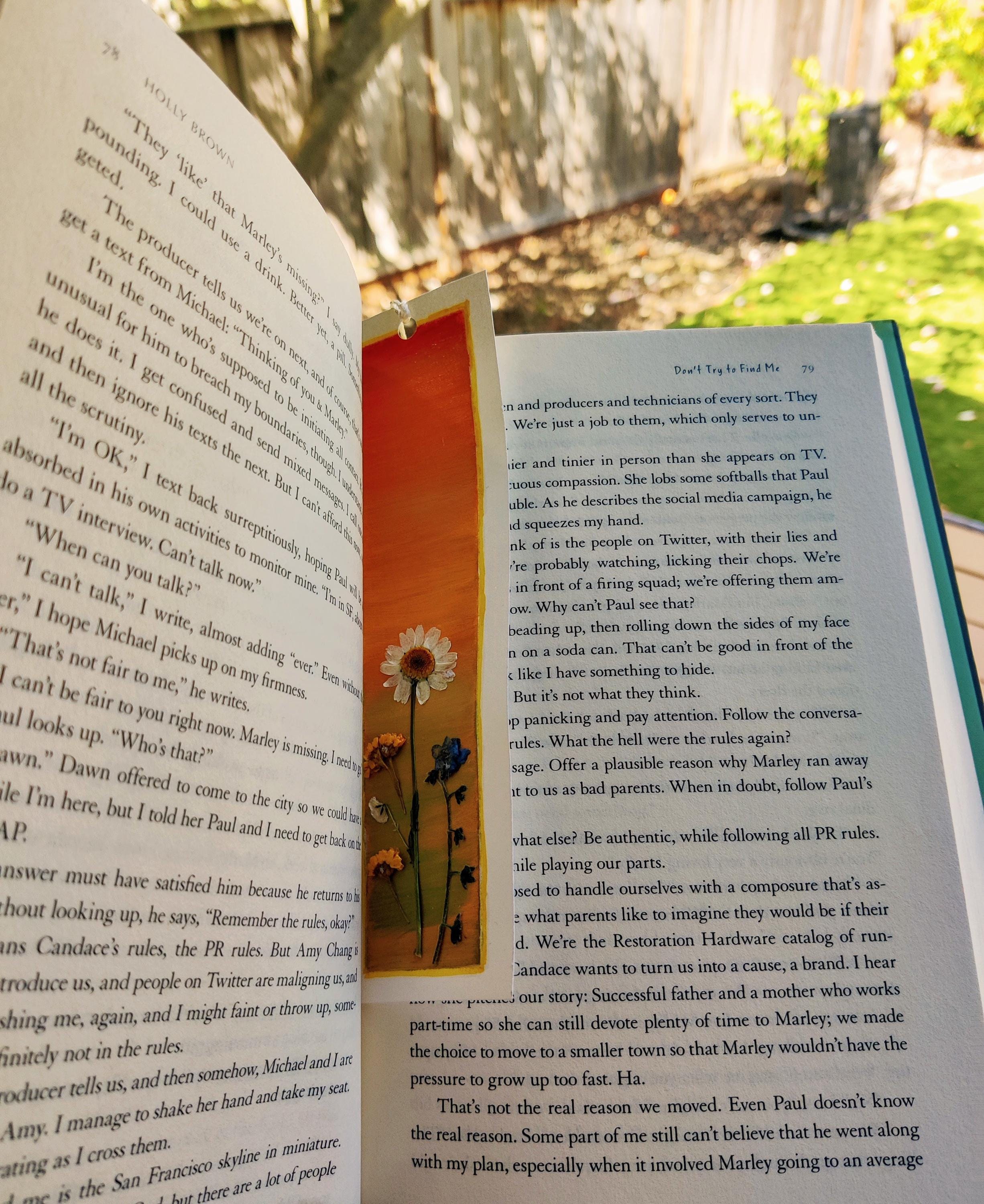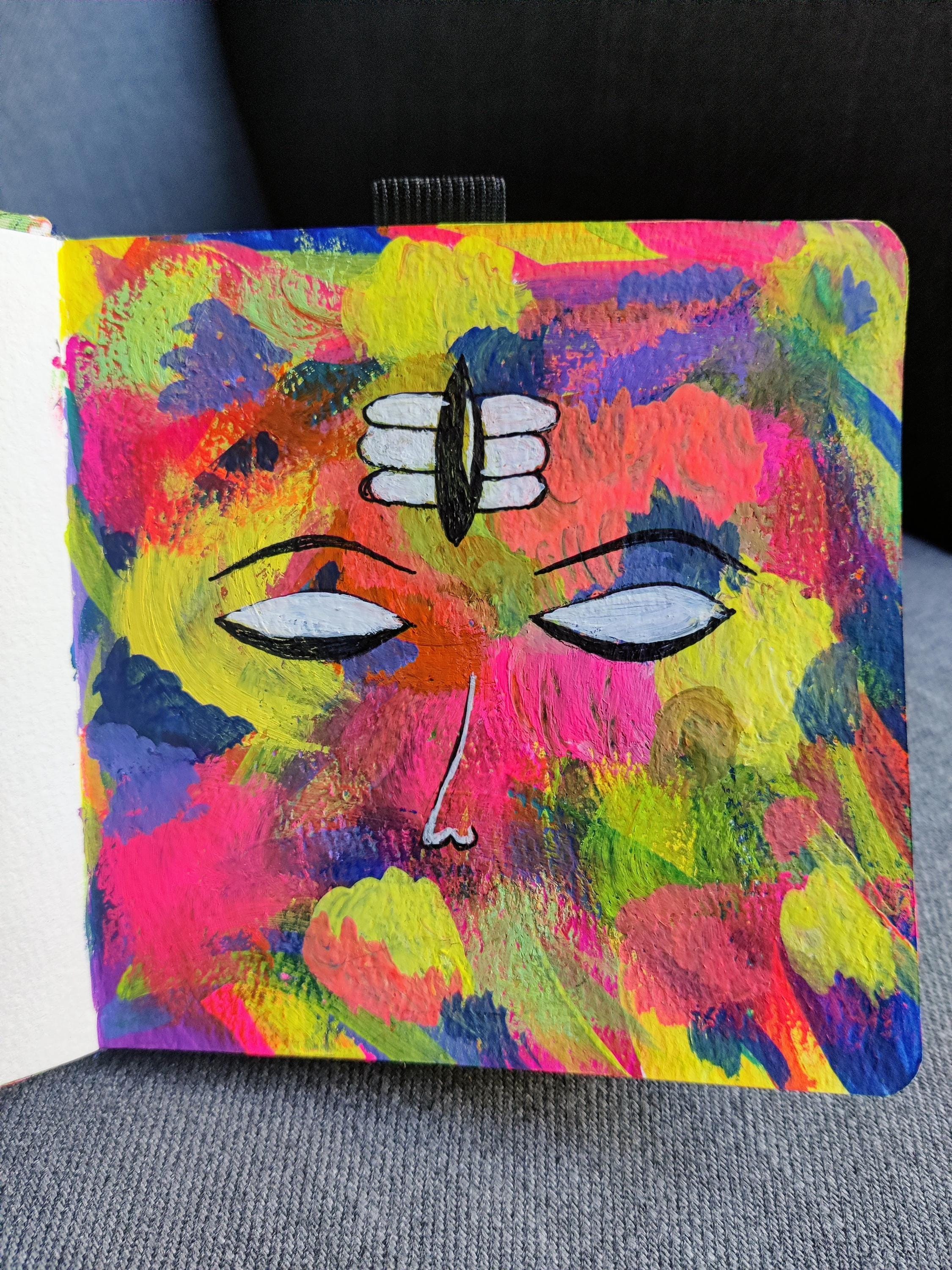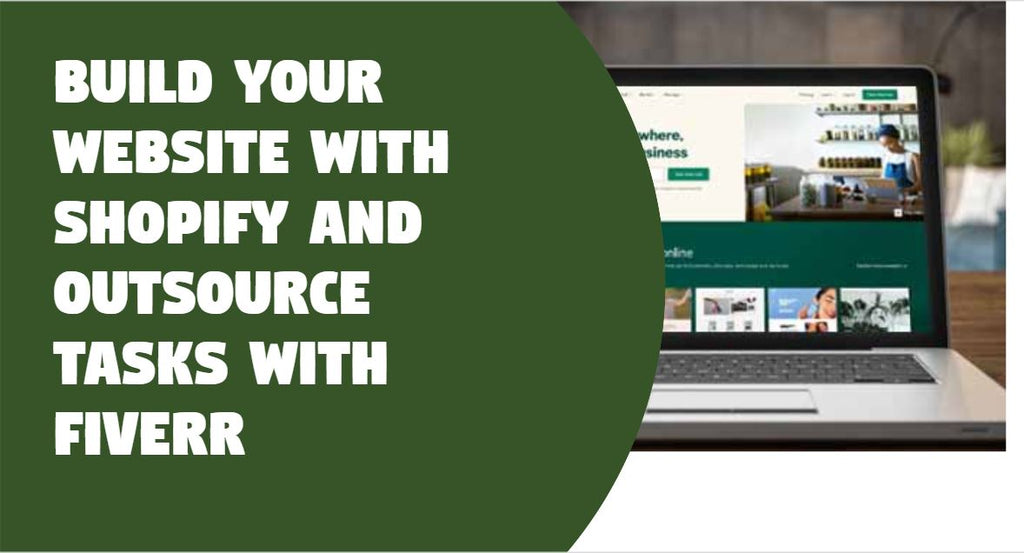
Step by step guide to create your website with Shopify and outsource tasks with Fiverr
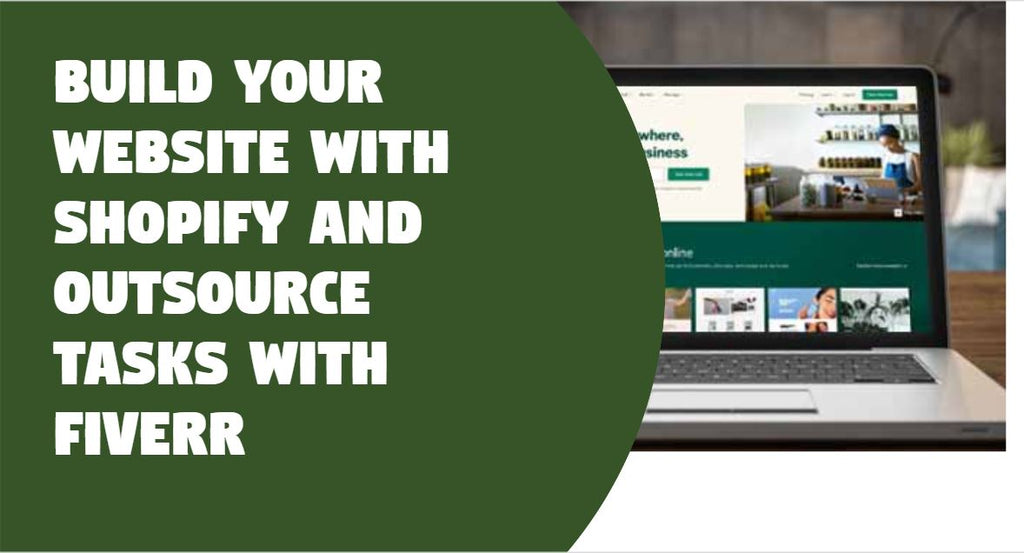
During the initial days, I used to sell my stuff to my friends and relatives as a very small home based business. Very informal. My plan was to eventually scale the business on platforms like Etsy, Instagram and Facebook. My etsy registration was taking a bit of time. But in the meanwhile, I didn't want to wait. So I went about to create my website so I can setup my Instagram shop.
The first thing I realized when I started to dig in was that, when you have a website , you will be able to sync your product catalog easily to any of your sales channel like Instagram, Etsy etc. I had no experience in coding whatsoever. All my college projects that involved coding were all done by my team mates (I stand guilty! :D) . After many moments of deep thoughts on the future I started to research freelancers to create the website and then I came across Shopify. It's an e-commerce business enabler site that helps you create a website, setup your business with so much ease that anybody can create one without any UX design/coding experience. Shopify has 3 different plans(Basic, Shopify and Advanced) and I signed up for a basic plan as my business is way too small right now. You can choose a plan that fits your current business situation.
The Basic plan includes the below provisions -
Credit card rates
What's included on Basic
A domain name is like your internet address. You want it to be easy to remember and, above all, relevant to your business.Shopify offers a free URL, but it won’t rank well. It looks like this [yourshopifystore.shopify.com], so it has the added disadvantage of shoehorning ‘Shopify’ into the URL.
You can change this after you sign up by:
- Logging into Shopify admin on your desktop computer
- Navigating to the Sales channels section
- Hitting Online Store
- Navigating to Domains
- Clicking the Change primary domain link
- Selecting your new domain from the list
- Hitting Save
Choose a domain name that is the same or close to your brand name. Your social media accounts should also be similar to your brand name. This way, customers can find you online through search engines easily.
You can choose your custom available names and in my case. I couldn't find theartisticabode.com so I had to endup with theartisticcabode.com. In a way it worked because I couldn't find theartisticabode instagram handle too. My domain matched the insta handle, so I was fine :)
Once you have your Shopify Store template in place, it’s time to upload your products. You can do this in the Shopify Admin space you’ve already been operating in.
Here’s how:
1. Navigate to Products on the left-hand menu
2. Click Add products
3. Fill in all of the information about your product and upload any photos
4. Click Save
Uploading your inventory manually can take time if you have a lot of products. Luckily, you can bulk upload your inventory if you have it in a CSV file in four easy steps:
1. Navigate to Products from your Shopify Admin
2. Click Import
3. Click Add file, and then select the CSV file that has your products in it
4. Click Upload and continue
When someone clicks the buy button, they’re ready to purchase. You want to make your customer’s shopping experience as seamless as possible in order to not lose that transaction fee.
Set up the secure Shopify checkout to accept orders and take payments through your Shopify store. When a customer adds a product to their cart, it’s checked against your store’s inventory levels. If the inventory is available, then it is held for the customer while they complete the payment.
Go to your Checkout settings page in your Shopify admin to view and change your checkout settings. Add your business banking info so there will be somewhere to transfer the funds.
From there, you can also choose to collect customer email addresses during the payment process to use later for email marketing purposes.
This was the most important step for me besides the other ones. I was able to setup the Paypal very easily through Shopify but not all customers use Paypal to buy stuff right? A basic credit card/debit card processing is what 98% of the buyers use around the world. I had to setup that for my site. Paypal has provisions to setup credit/debit card too. But it involved some amount of Java script coding. I didn't want to waste my time going through something I was not very comfortable with. These are the times when you can actually outsource it. Not everything needs to be implemented by you. It's in my opinion a waste of time. I went with hiring a freelancer from this site called Fiverr. It's a great place to look for freelancers in different areas who can help you with your projects. Be it website building, API integrations, animations, videos, ads generation and so many categories. They come at reasonable rates and a given set time to complete the task. It's super easy and comfortable and will be useful for any kind of budget. You can checkout/sign up at fiverr - https://fiverr.grsm.io/5opp1kc16827

Before you take your first order, you must decide how that order will get to your customer. There are four main ways you can go about this:
- Dropshipping
- Retailer Shipping
- Local delivery
- Local pickup
Dropshipping is when you use a supplier who holds your inventory and ships your product. You’ll pay wholesale prices to the supplier, but you can decide how much you charge your site visitors.
Dropshipping is popular because it saves you from inventory costs like storage or product waste. Your supplier keeps your products in a fulfillment center, and you simply purchase the amount you need from them. They ship your products to your customers for you.
Dropshipping is great for folks just starting out because of the low overhead. Checkout Printify for dropshipping products - https://try.printify.com/nwgls36xm630
Your other shipping option is to do it yourself. This way, you have complete control over your packaging, shipping methods, and branding. If part of your brand is to provide a beautifully curated experience right down to the packaging and unboxing, then this may be right for you.
6. Add Pages, Navigation, and adjust your Preferences
You’ll see the option to add Pages, Navigation, and Preferences on your left-hand menu bar. In Pages, add any extra site pages your customers might be interested in, like your brand’s story in an About Us section.
Under Navigation, you can make sure your menus are clear for your shop visitors. Nothing stops a user in their tracks like a site with bad UX.
You’ll want to ensure your Shopify Store is set up for SEO, which you can do under Preferences. Add your Page’s title and meta description here. This is what will show up on the Search Engine Response Page (SERP) when people search for your company. Engines like Google also use this to match your store with searches, so be sure to include relevant keywords here.
7. Go Live!
You can now go ahead and publish your site :)
PS: In any of the steps you feel like you need to outsource tasks to save time , check out Fiverr - https://fiverr.grsm.io/5opp1kc16827